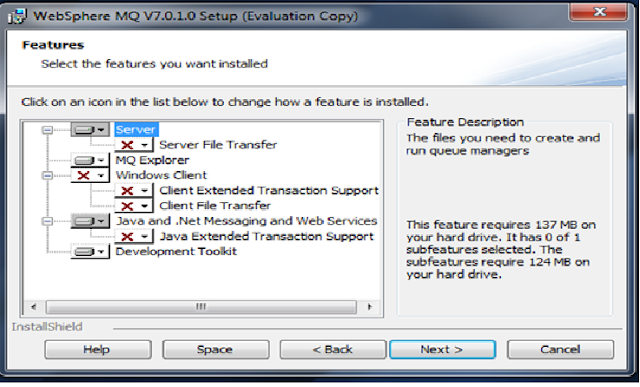Installation On Windows
- Login as Administrator to the destination windows server using Remote Desktop Connection Tool
- Check hostname of the windows server (command is--- hostname). Hostname should not contain any spaces
We must check Hardware & Software requirements to proceed our MQSeries installation
- How much disk space is free. How much disk space is required for our configuration. (command is -- dir | find "free") 900MB required for full installation.
- Speed of the processor.
- Hardware type (32 bit or 64 bit) (command is--- systeminfo)
- Get MQseries Software Dump to our destination server.
- Check whether MQSeries installation supports our destination platform or not by invoking MQLaunchpad
- Check Eclipse installation required for our MQSeries features.If it is required we must install Eclipse first.
How To Install Eclipse & MQSeries
- Find following path then invoke the setup.exe. (Path is ---- MQV7.X/prereqs/IES/setup.exe)
- Find MQLaunchpad in the following path. (Path is ----- MQV7.X/MQLaunch.exe)
- Click On Software requirements in the MQ Installation Wizard. Following wizard shows prerequisite softwares has installed or not
- Click on WebSphereMQ Installation and then click on Launch IBM WebSphere MQ Installer.
- It opens following window. accept the license agreement
- Choose setup type
- select folder for program files and then click on next
- select data-files folder and then click on next
- select Global securityKit files folder and then click on next
- select log files folder and then click on next
- select features to install in the following window
- In the following window we can have a look what are the
features selected to install and then click on install
- After installation check MQSeries Installed Version Info Using Command “dspmqver”. (open command prompt then execute command)